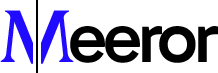How to use Meeror in your development environment ?
Installing and running ngrok is a straightforward process that enables you to expose a local development server to the internet. This can be particularly useful for testing webhooks, sharing progress with clients, or accessing your local server from another machine like your mobile phone or tablet with Meeror. Here’s a step-by-step tutorial on how to get started with ngrok :
Sign Up for ngrok
Visit ngrok's website and sign up for an account. You can start with a free account which offers limited functionalities that are often sufficient for basic use cases.
Download ngrok
After signing up, go to the download page to download the version of ngrok that matches your operating system (Windows, macOS, or Linux).
Unzip the ngrok Package
Unzip the ngrok package. This can usually be done by double-clicking on the downloaded file. On Linux or macOS, you might need to use a terminal command like unzip /path/to/ngrok.zip.
Connect Your Account
Open a terminal (Command Prompt on Windows, Terminal on macOS, and Linux), navigate to the directory where you unzipped ngrok, and connect your account using your authtoken. You can find your authtoken on your ngrok dashboard.
./ngrok authtoken
Replace with the actual token.
Start Your Local Development Server
Ensure your local development server is running. This could be a web server running on localhost with a specific port number, such as 8080, 3000, etc.
Run ngrok
Now, to expose your local server to the internet, use ngrok to create a tunnel. In your terminal, type:
./ngrok http "port_number"
Replace "port_number" with the port number your local server is running on. For example, if your local server is running on port 3000, you would type:
./ngrok http 3000
Access Your Local Server on Meeror
After running the command, ngrok will provide you with a public URL (e.g., http://12345.ngrok.io). You can use this URL to access your local server from anywhere in the world. Navigate to this url on your desktop and it'll be replicated on your Meeror App.